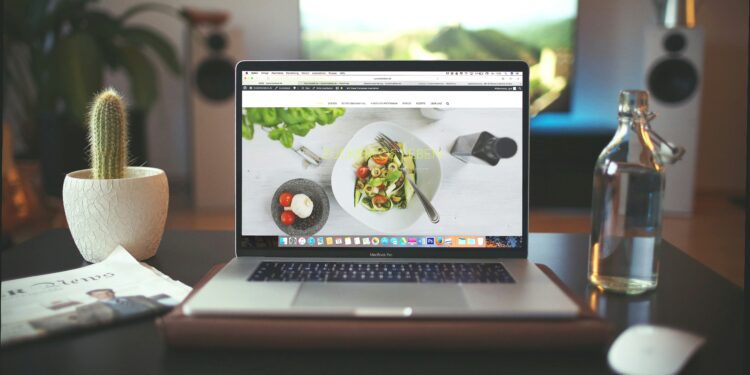Have you ever clicked a link and watched the page appear — sometimes instantly, sometimes after a delay? That simple action kicks off a short but complex journey across your browser, your computer, the internet, and one or more servers that hold the website’s content.
As Jenna Pederson notes, most of us visit sites every day without pausing to consider what’s happening behind the scenes. That journey — from clicking a URL to the browser rendering a page — touches DNS lookups that turn a domain name into an address, network connections between your computer and remote servers, and the exchange of HTTP requests and responses that carry the page data and resources (images, scripts, styles) needed to render content.
Different pages load differently: a simple news article (mostly text and a few images) will often render faster than an image-heavy ecommerce product page that pulls many large resources from several servers or CDNs. In this article you’ll get a clear, step-by-step view of the process — DNS lookup → connection & handshake → HTTP request/response → browser parsing and rendering — plus practical tips for improving load time and tools to measure performance.
Want a quick checklist now? Start by checking your DNS settings and TTLs, measure a page with Lighthouse or WebPageTest, and optimize large images and key resources. Read on for the technical explanation and actionable fixes that anyone maintaining a website can apply.
The Journey Begins: What Happens When You Click
Clicking a link starts a predictable, multi-step process that moves a URL from your browser’s address bar into the fully rendered page you see. Broadly, the steps are: DNS resolution to turn a domain name into an IP address, establishing a network connection (TCP or QUIC) and securing it (TLS), sending an HTTP request that asks a server for resources, the server responding with the requested data, and the browser parsing those resources and painting the page. Understanding each step helps you find the bottlenecks that slow a page down and gives concrete fixes to improve performance.
1) DNS resolution (what an address lookup does)
When you enter a URL (for example, https://example.com/path) the browser first needs an IP address for the domain name. It performs a DNS lookup: the browser checks local caches, the operating system, and possibly the recursive DNS resolver provided by your ISP or a public DNS service. DNS caching and TTL values affect how often a lookup happens; a cached DNS record can skip this step entirely and save tens to hundreds of milliseconds. Think of DNS as a postal lookup that maps a human-friendly domain name to the machine address that packets use.
2) Connection setup: TCP, QUIC and handshakes
After the browser has the server’s IP address, it establishes a network connection. Traditional web traffic uses TCP, which requires a three-way handshake (SYN → SYN-ACK → ACK) before data flows. QUIC (used with HTTP/3) combines transport and security handshakes to reduce round-trips and latency, often letting the browser send an HTTP request earlier than TCP+TLS would. Each round-trip adds time, so connections across long geographic distances or over congested networks (mobile or slow home internet) will be slower. Reusing connections (keep-alive) and using HTTP/2 or HTTP/3 reduces per-request overhead.
3) TLS handshake and security
For HTTPS sites (the majority today), a TLS handshake encrypts the connection. TLS adds 1–2 round-trips depending on version and whether session resumption is available. Newer TLS versions and TLS 1.3 reduce latency; CDNs and edge servers can also terminate TLS closer to the user, cutting time. The browser may negotiate cipher suites and certificate checks during this step — small delays here can noticeably affect time-to-first-byte (TTFB).
4) The HTTP request and server processing
Once the connection is ready, the browser sends an HTTP request (a “GET /path HTTP/1.1” or HTTP/2/3 variant) to the origin or edge server. That request may include headers: cookies, caching hints, and Accept headers. The server processes the request — this can be a simple static file served by a web server, or a complex application that queries databases, renders templates, or calls other services. Server-side caching (CDN, reverse proxy, or application cache) often determines whether the server can immediately return cached content or needs to run expensive logic. The server then sends an HTTP response with a status code (200 OK, 301 redirect, 404 not found, 500 server error) and response headers (Content-Type, Cache-Control) plus the response body (HTML, JSON, etc.).
5) Resource loading: images, scripts, styles
The initial HTML often references additional resources — CSS, JavaScript, images, fonts — that the browser must request. Each of those is another HTTP request (or served from cache). The browser follows the document’s structure and prioritizes critical resources (styles and above-the-fold images) to render the page quickly. Techniques such as resource preload, preconnect, and using efficient image formats (WebP/AVIF) reduce load time. Placing scripts asynchronously or deferring noncritical JS prevents blocking the main thread and speeds rendering.
6) Parsing, layout and paint
After receiving HTML and CSS, the browser parses them to build the Document Object Model (DOM) and CSSOM, calculates layout, and paints pixels to the screen. JavaScript can modify the DOM and CSSOM; heavy scripts on the main thread delay rendering and make the page feel slow. Reducing main-thread work, splitting code, and using critical CSS are standard optimizations to accelerate this phase.
Common bottlenecks and quick fixes
– Slow DNS lookups: use a fast authoritative DNS, lower unnecessary TTL changes, or use a reputable recursive resolver.
– High TTFB from origin: enable caching, use a CDN or edge server, and optimize server-side code and database queries.
– Many or large resources: compress and serve images in modern formats, minify and bundle assets, and lazy-load offscreen images.
– Blocking JavaScript: defer noncritical scripts, split bundles, and prioritize critical rendering paths.
How to measure — tools that help
Use browser DevTools (Network and Performance panels) to see requests, timing (DNS, connect, SSL, TTFB), and main-thread activity. WebPageTest and Lighthouse provide detailed audits and scores; they show Core Web Vitals like Largest Contentful Paint (LCP) and First Input Delay (FID). For DNS-specific metrics, look at the DNS timing in DevTools or specialized DNS measurement tools.
Real-world example (quick)
Loading https://example.com/index.html might involve: a DNS lookup (20–100 ms if uncached), a TCP + TLS handshake (50–150 ms depending on round-trips), an HTTP request/response where the server generates the page (20–300 ms), and resource loading/parsing (varies widely). Using a CDN and HTTP/3, many of these steps can be shortened or overlapped, cutting overall load time significantly.
Takeaway
The click-to-render process is an interplay of DNS, network connections, server processing, and browser rendering. Each step is measurable and fixable. In the next sections we’ll dig deeper into DNS behavior, connection protocols (TCP vs QUIC), and concrete optimizations — plus code examples and commands you can run to inspect your own site.
Conclusion: Faster Pages, Better Experiences
Now you know the click-to-render journey: a DNS lookup maps a domain name to an address, the browser establishes a connection (TCP or QUIC) and completes any TLS handshake, sends an HTTP request, the server processes that request and returns a response, and the browser fetches resources and renders the page. Seeing these behind scenes steps makes it clear where delays happen and which optimizations matter most.
Quick 4-point checklist (measure → prioritize → fix → verify):
- Measure: Run Lighthouse, WebPageTest, or your browser DevTools to capture DNS timing, connection, TTFB, and rendering metrics.
- Prioritize: Identify the biggest offenders — often slow DNS lookups, long server response times, or large images/resources — and target them first.
- Fix: Apply practical changes: use a fast DNS provider and sensible TTLs, enable a CDN or edge servers, adopt HTTP/2 or HTTP/3 where supported, compress and serve images in modern formats, and defer or split heavy JavaScript.
- Verify: Re-run tests after changes to confirm lower times and improved Core Web Vitals scores.
Two quick next steps you can run now: check your DNS lookup and TTL values with your DNS provider or dig/NSLookup command, and run Lighthouse to get a prioritized list of http request and resource issues. Small changes — enabling gzip/Brotli, fixing caching headers, or moving key resources to an edge server — often yield measurable improvements in page load time and user experience.
Want more help? Try a free site test (WebPageTest) or download a performance checklist to walk through the steps above. If your site serves users across different regions (for example, in India or other areas with varied network performance), include regional tests to capture realistic connection and packet timing differences — then consider edge servers or localized CDNs to cut latency.